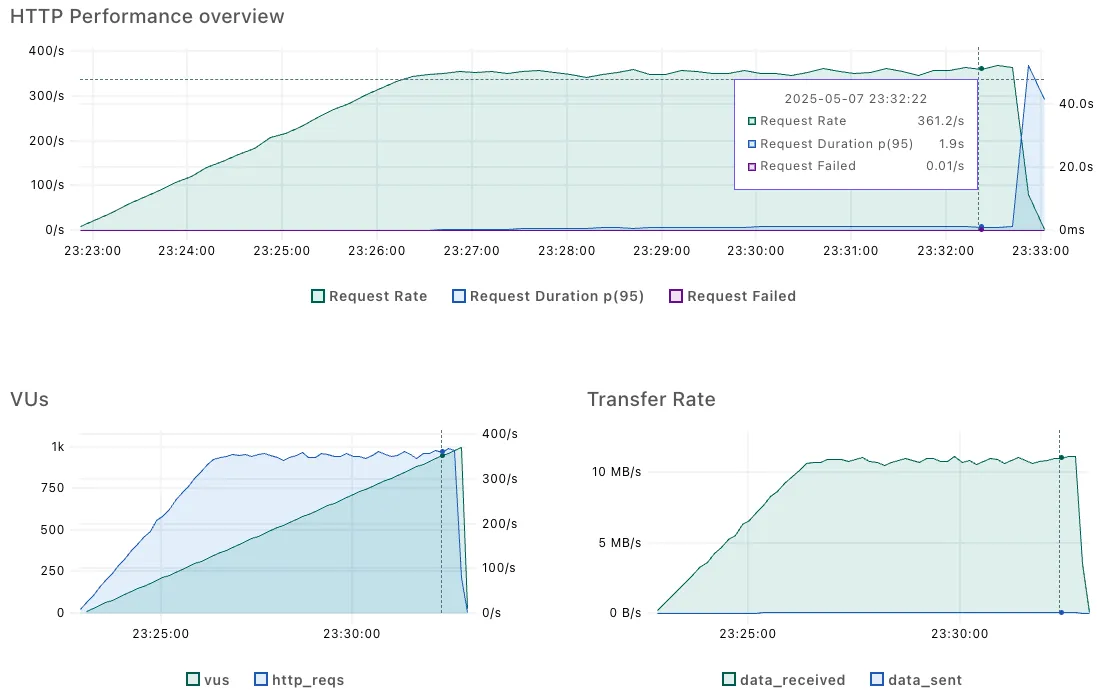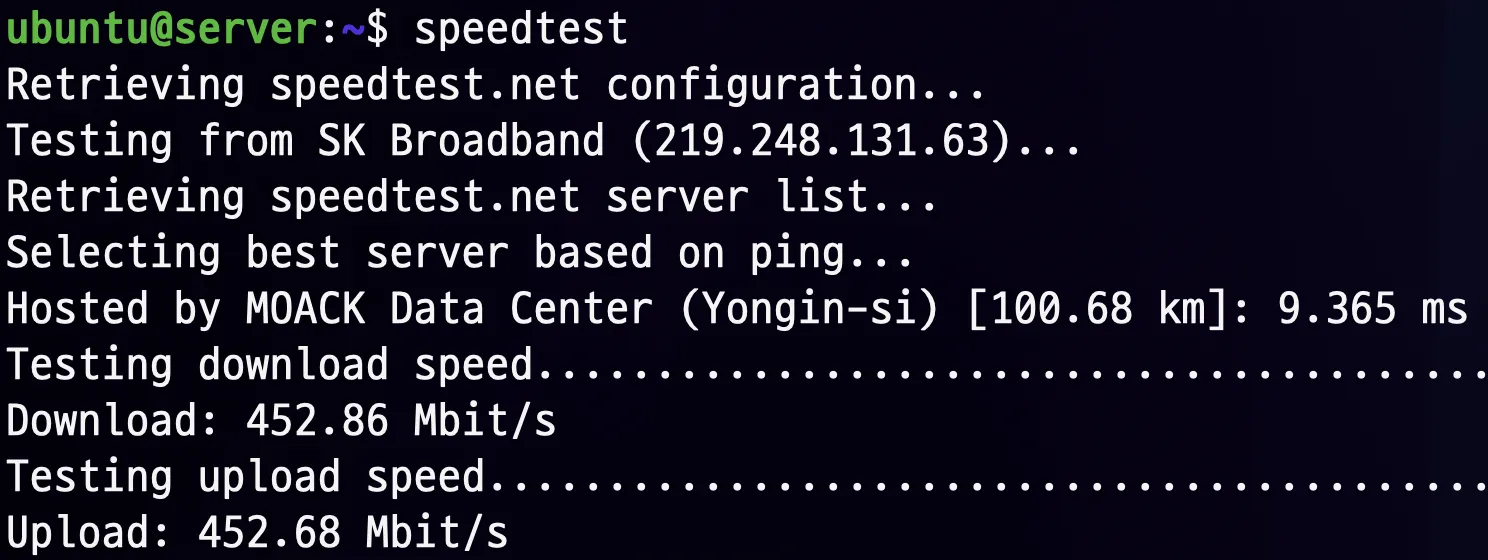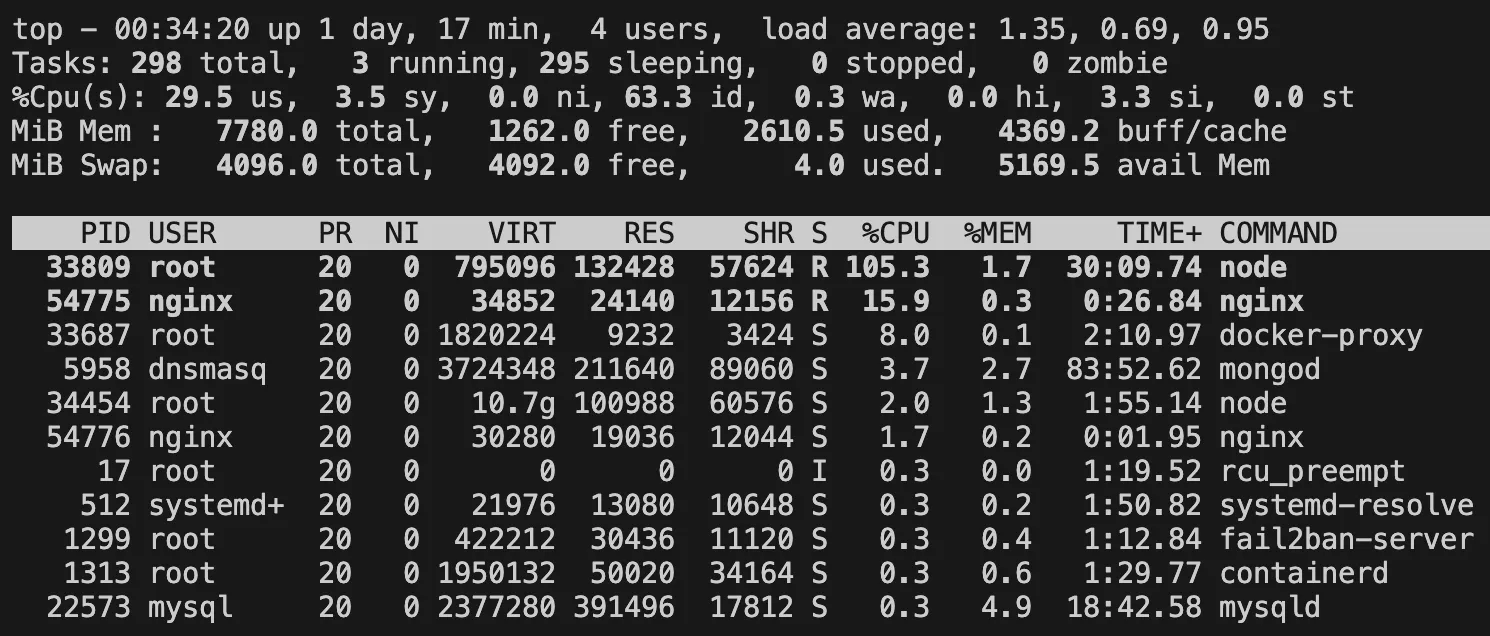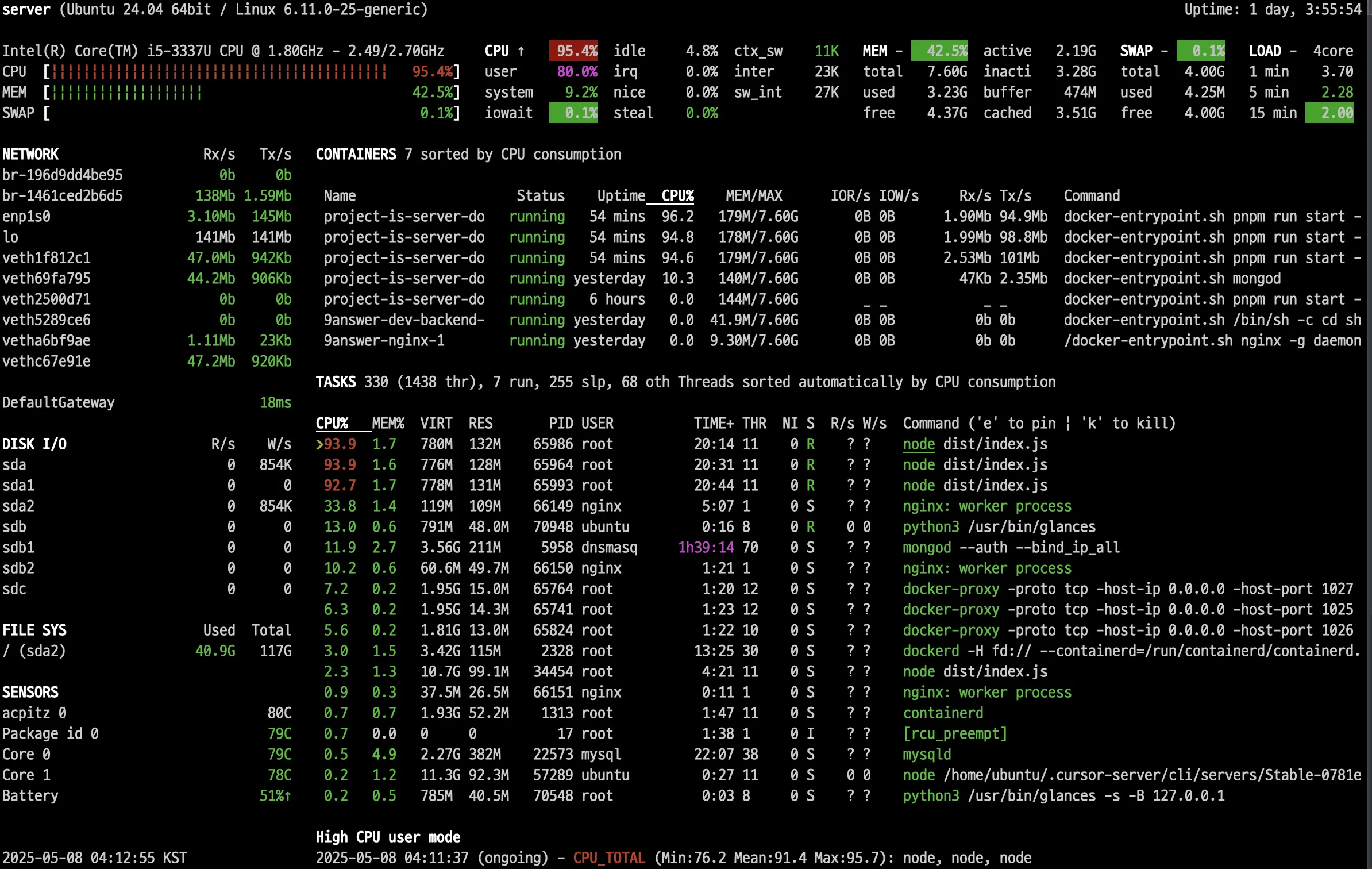Load Testing: Examining the Limitations of a Server
I was wondering how many users the application I deployed on my physical server could handle. Here's how I tested it.
1. Grafana K6
Grafana K6 is a load testing tool that helps you identify server limitations. I chose Grafana K6 as a load tester because I can easily implement a test in JavaScript. With Grafana K6, I will find the bottleneck of my server and increase its throughput.
I needed a server on another private network, so I used AWS EC2 as K6 server
graph LR
subgraph EC2
K6[K6 Load Tester]
end
K6 --> |"HTTPS (HTTP/1.1)"| Target[Target Server]
subgraph Physical Computer
Target
end
2. Current Status of Target Server (My Server)
2.1. Server Specs
1
2
3
4
5
6
7
8
9
10
11
12
13
ubuntu@server
-------------
OS: Ubuntu 24.04.2 LTS x86_64
Host: ChiefRiver Platform 0.1
Kernel: 6.11.0-25-generic
Uptime: 1 day, 1 hour, 19 mins
Packages: 2240 (dpkg), 13 (snap)
Shell: bash 5.2.21
Resolution: 1366x768
Terminal: node
CPU: Intel i5-3337U (4) @ 2.700GHz
GPU: Intel 3rd Gen Core processor Graphics Controller
Memory: 2267MiB / 7779MiB
2.2. Structure
I’ve used Nginx as a load balancer.
/etc/nginx/nginx.conf
1
2
3
4
5
6
7
8
9
10
11
12
13
14
15
16
17
18
19
20
21
22
23
24
25
26
27
28
29
30
31
32
33
34
35
36
37
38
39
40
41
42
43
user nginx;
# Use 'auto' to spawn one worker per CPU core for maximum parallelism
worker_processes auto;
error_log /var/log/nginx/error.log notice;
pid /run/nginx.pid;
# Raise per-worker file descriptor limit to 200k to handle high numbers of open connections and files (OS level)
worker_rlimit_nofile 200000;
events {
use epoll;
#Allow each worker to handle up to 10,240 simultaneous connections
worker_connections 10240;
# Enable accepting multiple new connections at once to improve throughput under load
multi_accept on;
}
http {
include /etc/nginx/mime.types;
default_type application/octet-stream;
client_max_body_size 100G;
log_format main '$remote_addr - $remote_user [$time_local] "$request" '
'$status $body_bytes_sent "$http_referer" '
'"$http_user_agent" "$http_x_forwarded_for"';
access_log /var/log/nginx/access.log main;
sendfile on;
tcp_nopush on;
keepalive_timeout 65;
gzip on;
gzip_vary on;
gzip_proxied any;
gzip_comp_level 6;
gzip_types text/plain text/css text/xml application/json application/javascript application/xml+rss application/atom+xml image/svg+xml;
include /etc/nginx/sites-enabled/*;
}
/etc/nginx/site-enabled/server.conf
1
2
3
4
5
6
7
8
9
10
11
12
13
14
15
16
17
18
19
20
21
22
23
24
25
26
27
28
29
30
31
32
33
upstream project-is-it-down-api {
server 127.0.0.1:1025;
keepalive 128;
}
server {
server_name api.kaist.techceo.kr;
location / {
proxy_pass http://project-is-it-down-api;
proxy_http_version 1.1;
proxy_set_header Upgrade $http_upgrade;
proxy_set_header Connection 'upgrade';
proxy_set_header Host $host;
proxy_cache_bypass $http_upgrade;
}
listen 443 ssl; # managed by Certbot
ssl_certificate /etc/letsencrypt/live/api.kaist.techceo.kr/fullchain.pem; # managed by Certbot
ssl_certificate_key /etc/letsencrypt/live/api.kaist.techceo.kr/privkey.pem; # managed by Certbot
include /etc/letsencrypt/options-ssl-nginx.conf; # managed by Certbot
ssl_dhparam /etc/letsencrypt/ssl-dhparams.pem; # managed by Certbot
}
server {
if ($host = api.kaist.techceo.kr) {
return 301 https://$host$request_uri;
} # managed by Certbot
server_name api.kaist.techceo.kr;
listen 80;
return 404; # managed by Certbot
}
Currently, only one container exists.
graph LR
Browser --> |"HTTPS (HTTP/2.0)"| Frontend[Vercel<br/>Frontend Server]
Browser --> |"HTTPS (HTTP/1.1)"| Nginx[Nginx Server]
K6[K6 Load Tester] --> |"HTTPS (HTTP/1.1)"| Nginx
subgraph Target[Target Server<br/>Physical Computer]
Nginx --> |"HTTP (HTTP/1.1)"| Backend[Backend<br/>Docker Container]
end
3. Grafana K6 Server
3.1. Server Specs (AWS t3a.small)
1
2
3
4
5
6
7
8
9
10
11
12
13
ubuntu@ip-172-31-35-93
----------------------
OS: Ubuntu 24.04.2 LTS x86_64
Host: t3a.small
Kernel: 6.8.0-1024-aws
Uptime: 2 hours, 23 mins
Packages: 763 (dpkg), 4 (snap)
Shell: bash 5.2.21
Resolution: 800x600
Terminal: /dev/pts/0
CPU: AMD EPYC 7571 (2) @ 2.199GHz
GPU: 00:03.0 Amazon.com, Inc. Device 1111
Memory: 216MiB / 1916MiB
3.2. Test Code
1
K6_WEB_DASHBOARD=true k6 run script.js
1
2
3
4
5
6
7
8
9
10
11
12
13
14
15
16
17
18
19
20
21
22
import http from 'k6/http';
import { sleep } from 'k6';
export const options = {
stages: [
// Ramp up to 1000 virtual users over 10 minutes
{ duration: '10m', target: 1000 }
//{ duration: '10m', target: 2000 }
],
};
export default function (){
http.get('https://api.kaist.techceo.kr/api/server-status',{
headers:{
'Origin':'https://kaist.vercel.app'
},
timeout: '10000s'
});
// Simulate real user behavior by adding a delay between requests
sleep(1);
}
You need to open port 5665 on EC2 and Security Group to access the web dashboard
4. Test Results
- Throughput: peaking at ~350 RPS
- Latency: average ~1.5 seconds, 95th percentile ~1.2 seconds, 99th percentile ~1 minute
5. What is the bottleneck of the server?
5.1. Network?
- The maximum network speed is sufficient to handle 66 Mbps at peak times.
5.2. Database?
1
2
3
4
5
6
7
let start = Date.now();
// ...get documents with mongodb and save to in-memory cache
duration[0] = Date.now() - start;
start = Date.now();
// ...get documents with mongodb and save to in-memory cache
duration[1] = Date.now() - start;
logger.info(`Data fetch duration: ${duration[0]}ms, ${duration[1]}ms`);
Database fetching is not the bottleneck.
- It only takes 20 to 40 ms.
- I implemented this as a cron job.
- The total size of the documents in the collection is always the same (220MB).
5.3. Nginx?
1
2
3
4
5
6
7
8
9
10
11
http {
log_format main_timing '$remote_addr - $remote_user [$time_local] "$request" '
'$status $body_bytes_sent "$http_referer" '
'"$http_user_agent" "$http_x_forwarded_for" '
'rt=$request_time '
'urt=$upstream_response_time '
'uct=$upstream_connect_time '
'uht=$upstream_header_time '
'ua=$upstream_addr';
...
The difference between rt and urt represents the Nginx overhead, and urt represents the application overhead.
There is no nginx overhead.
5.4. Application?
1
top
A Node.js process is the cause of the bottleneck! The Node.js process is using 100% of a single CPU core, but it cannot utilize more than that. This is because Node.js is single-threaded. In other words, a single Express.js application can only use one CPU core.
6. How I changed it to improve
6.1. Increasing the number of backend containers
I am applying round-robin.
6.1.1. Improvements
graph LR
Browser --> |"HTTPS (HTTP/2.0)"| Frontend[Vercel<br/>Frontend Server]
Browser --> |"HTTPS (HTTP/1.1)"| Nginx[Nginx Server]
K6[K6 Load Tester] --> |"HTTPS (HTTP/1.1)"| Nginx
subgraph Target[Target Server<br/>Physical Computer]
Nginx --> |HTTP/1.1| Backend1[Backend<br/>Docker Container]
Nginx --> |HTTP/1.1| Backend2[Backend<br/>Docker Container]
Nginx --> |HTTP/1.1| Backend3[Backend<br/>Docker Container]
end
6.1.2. Results
Test results when there are two backend containers
Test results when there are three backend containers
 Lef: one backend containers set up
Lef: one backend containers set up
Mid: two backend containers set up
Rig: three backend containers set up
The throughput showed a linear relationship with the increasing number of containers, but it did not increase exactly two or three times.
1
top
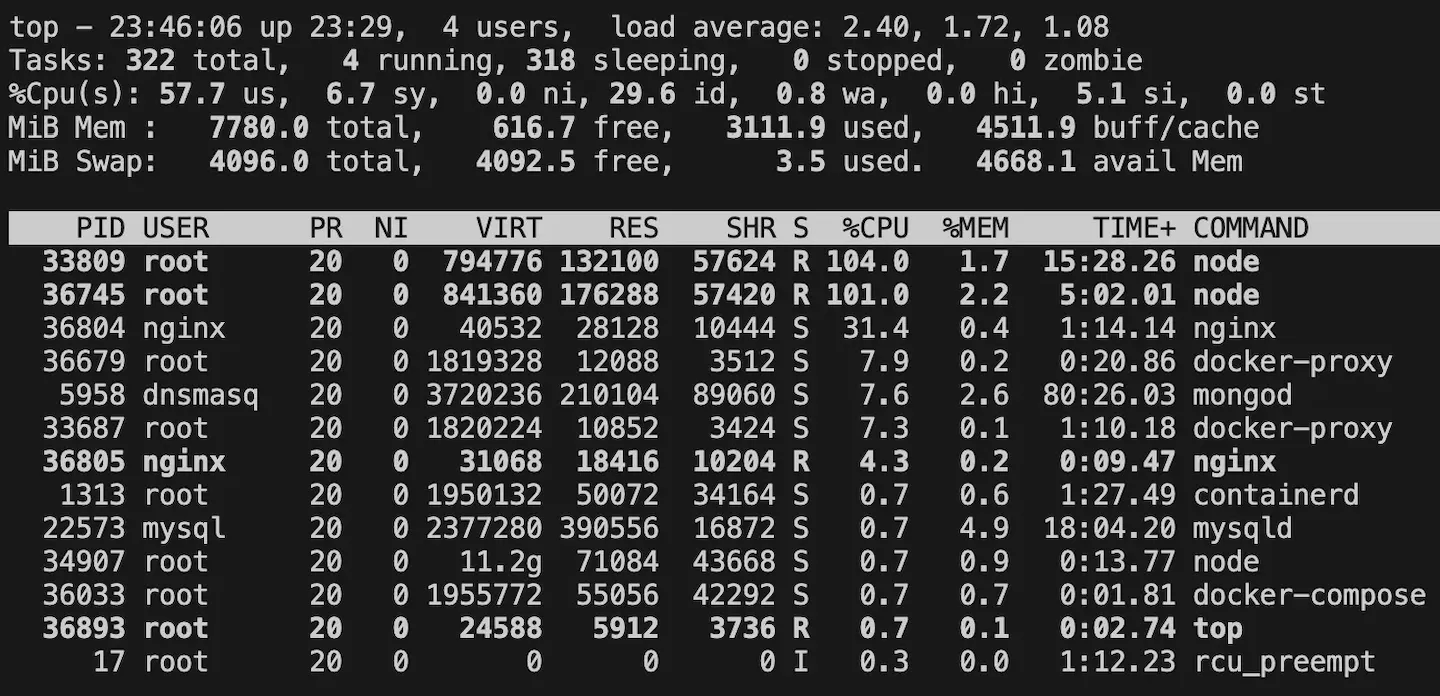 CPU status monitoring when there are two backend containers
CPU status monitoring when there are two backend containers
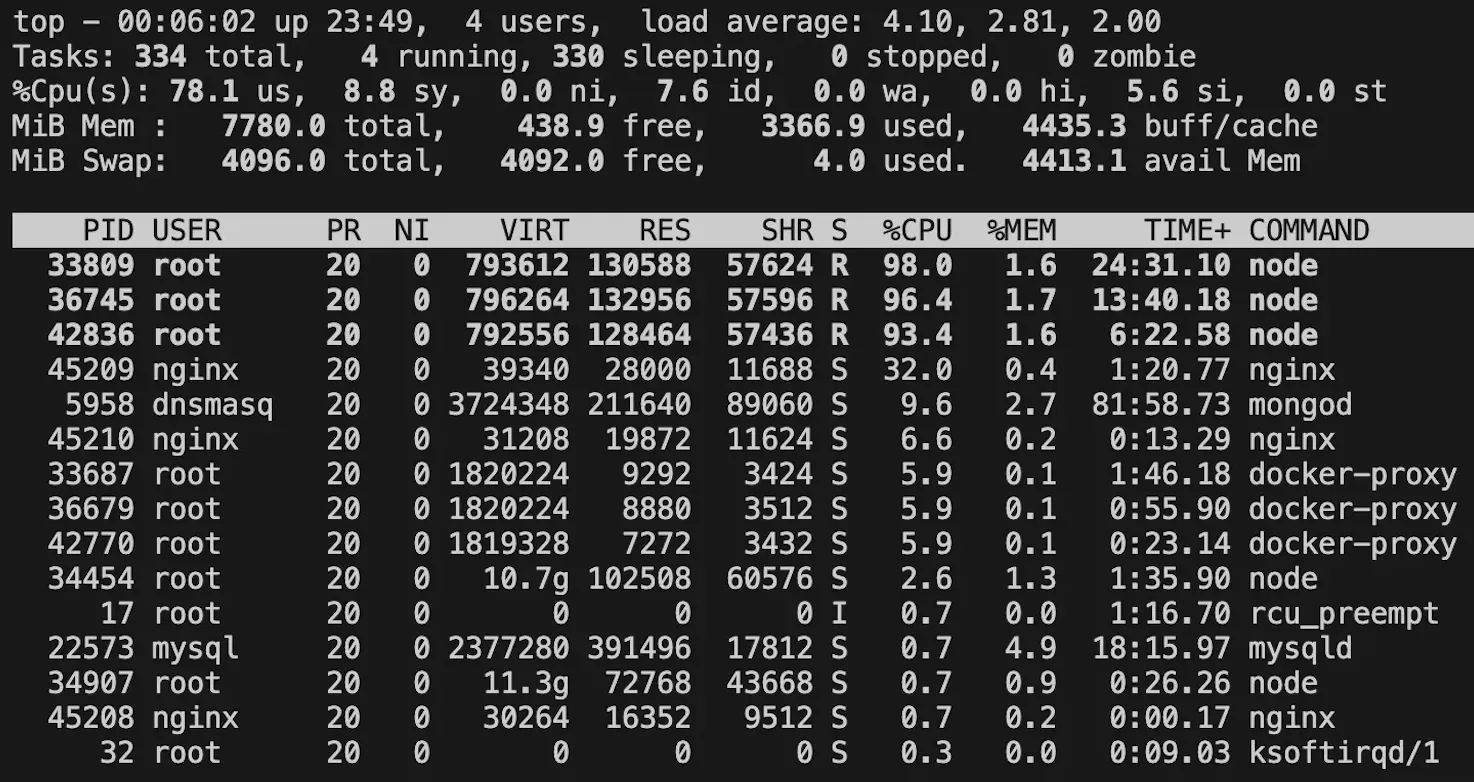 CPU status monitoring when there are three backend containers
CPU status monitoring when there are three backend containers
I also confirmed that each container uses 100% of each core.
6.2. Decreasing CPU-heavy operations in application level
6.2.1. Improvements
CPU-intensive operations include functions such as JSON.stringify(obj), JSON.parse(str), structuredClone(obj), lodash.cloneDeep(obj), array.sort(), and array.map(). In my Express.js backend code, I simply pre-processed the result of JSON.stringify(obj).
1
2
3
4
5
6
7
8
9
10
11
//let cachedData: AllServerStatus = {};
let cachedDataStr: string;
/// cronJob to fetch database data.
...
///
app.get("/api/server-status", async (req: Request, res: Response) => {
//res.status(200).json(cachedData);
res.status(200).send(cachedDataStr);
});
6.2.2. Results
Test results when Cpu-Heavy Operation is optimized
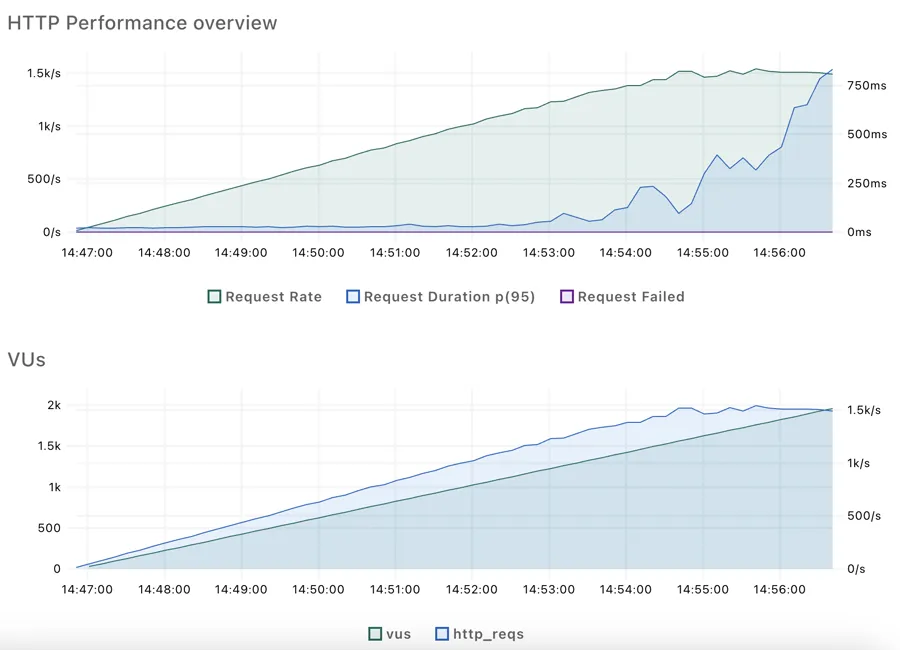 CPU status monitoring when CPU-heavy operations are optimized
CPU status monitoring when CPU-heavy operations are optimized
The performance has improved dramatically. The server can now handle 1,500 requests per second.
1
glances
The glances command gives more specific status information about the server than the top command, but it uses more resources.
6.3. Changing from HTTP/1.1 to HTTP/2.0 can improve performance?
6.3.1. Improvements
1
2
3
4
5
6
7
8
9
10
11
12
13
14
server {
server_name api.kaist.techceo.kr;
location / {
proxy_pass http://project-is-server-down-api;
proxy_http_version 1.1;
proxy_set_header Upgrade $http_upgrade;
proxy_set_header Connection 'upgrade';
proxy_set_header Host $host;
proxy_cache_bypass $http_upgrade;
}
#listen 443 ssl;
listen 443 ssl http2;
...
graph LR
Browser -->|"HTTPS (HTTP/2)"| Frontend[Vercel<br/>Frontend Server]
Browser -->|"HTTPS (HTTP/2)"| Nginx[Nginx Server]
K6[K6 Load Tester] -->|"HTTPS (HTTP/2)"| Nginx
subgraph Target[Target Server<br/>Physical Computer]
Nginx -->|HTTP/1.1| Backend1[Backend<br/>Docker Container]
Nginx -->|HTTP/1.1| Backend2[Backend<br/>Docker Container]
Nginx -->|HTTP/1.1| Backend3[Backend<br/>Docker Container]
end
6.3.2. Results
Test results when http2 set up
There is no performance difference between http/1.1 and http/2.0.
7. Conclusion
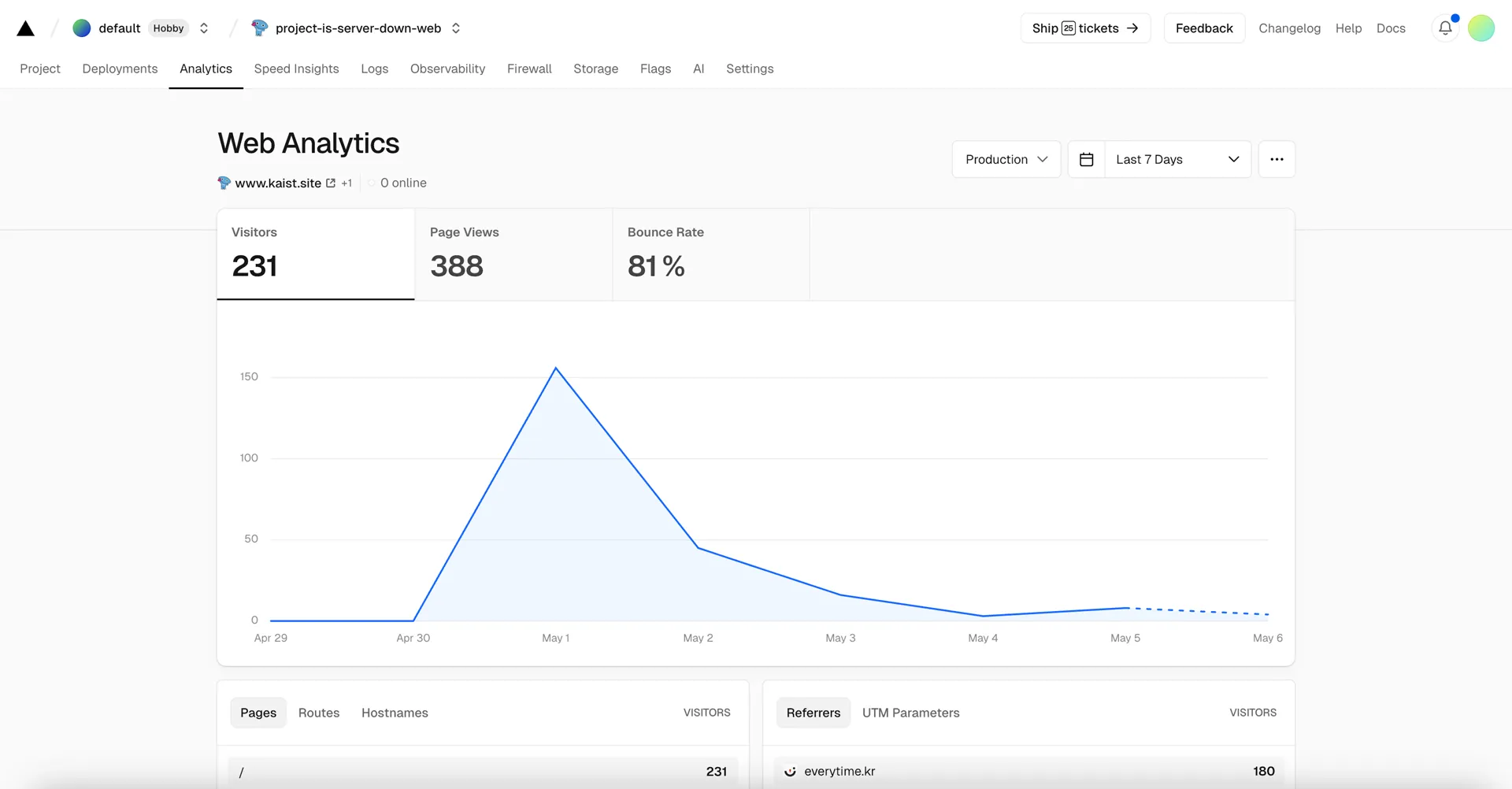 Vecel Web Analytics: Real Visitors
Vecel Web Analytics: Real Visitors
It’s user traffic that doesn’t require load testing, but it was nice to take this opportunity to study load testing.